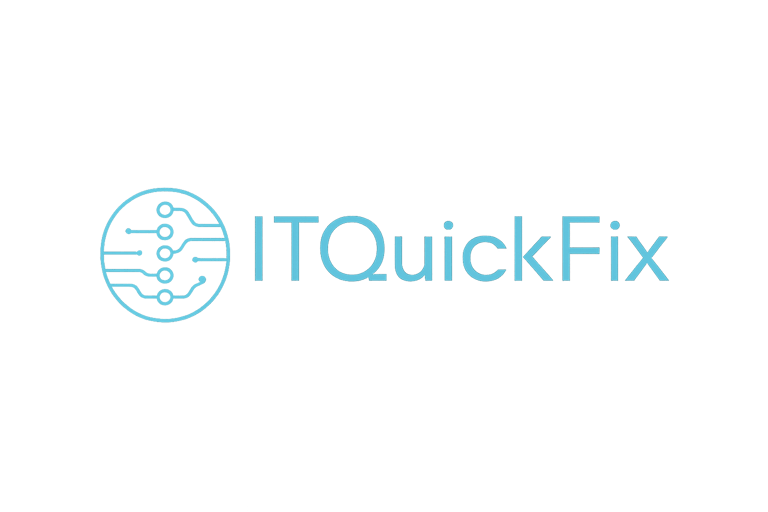The Ultimate Guide: 10 Steps to Secure Rocky Linux 9
LINUXROCKY LINUX
ITQuickFix
4/19/20253 min read
Hardening your server doesn’t have to be overwhelming. With a few intentional tweaks, you can significantly improve the security of Rocky Linux 9. These steps aim to reduce unnecessary exposure, tighten system controls, and ensure that only essential components are active.
1. Disable squashfs
squashfs is a compressed, read-only filesystem often used in small footprint systems or live environments. If not needed, it should be disabled.
echo "install squashfs /bin/false" >> /etc/modprobe.d/squashfs.conf
echo "blacklist squashfs" >> /etc/modprobe.d/squashfs.conf
modprobe -r squashfs
2. Disable udf
udf (Universal Disk Format) is used for writing to DVDs and optical media. On most servers, it's unnecessary.
echo "install udf /bin/false" >> /etc/modprobe.d/udf.conf
echo "blacklist udf" >> /etc/modprobe.d/udf.conf
modprobe -r udf
3. Disable Other Unused Kernel Modules
Modules like tipc, dccp, or rds are generally not needed unless used for specialized networking.
for mod in tipc dccp rds; do
echo "install $mod /bin/false" >> /etc/modprobe.d/$mod.conf
echo "blacklist $mod" >> /etc/modprobe.d/$mod.conf
modprobe -r $mod
done
4. Secure System Message Files
Files like "/etc/motd", "/etc/issue", and "/etc/issue.net" are displayed before login. These files can be used to display system identification messages but should not provide details that can aid an attacker. Protect them to prevent unauthorized changes.
Secure "/etc/motd"
chown root:root /etc/motd
chmod 644 /etc/motd
Secure "/etc/issue":
chown root:root /etc/issue
chmod 644 /etc/issue
Secure "/etc/issue.net":
chown root:root /etc/issue.net
chmod 644 /etc/issue.net
5. Control Core Dumps
Core dumps can reveal sensitive data. It’s safer to disable or strictly manage them.
Edit "/etc/systemd/coredump.conf":
Storage=none
ProcessSizeMax=0
6. Remove Unnecessary Services
Minimize services to reduce the system's attack surface.
Remove Avahi:
systemctl stop avahi-daemon.socket avahi-daemon.service
dnf remove -y avahi
Remove dnsmasq and telnet:
dnf remove -y dnsmasq telnet
Remove FTP and TFTP:
dnf remove -y vsftpd tftp-server
Disable USB access:
echo "install usb-storage /bin/false" >> /etc/modprobe.d/disable-usb.conf
modprobe -r usb-storage
Disable GNOME or Xorg/X11:
systemctl set-default multi-user.target
dnf remove -y gnome-shell xorg-x11-server-common
Remove DHCP server:
systemctl stop dhcpd
systemctl disable dhcpd
dnf remove -y dhcp-server
7. Harden Audit Logging
Audit logs are critical in high-security environments. You can configure them to retain logs properly:
Option A: Keep logs indefinitely:
sed -i 's/^max_log_file_action.*/max_log_file_action = keep_logs/' /etc/audit/auditd.conf
systemctl restart auditd
Option B: Retain logs for 15 days with rotation:
sed -i 's/^max_log_file.*/max_log_file = 100/' /etc/audit/auditd.conf
sed -i 's/^num_logs.*/num_logs = 15/' /etc/audit/auditd.conf
sed -i 's/^max_log_file_action.*/max_log_file_action = rotate/' /etc/audit/auditd.conf
systemctl restart auditd
8. Protect Audit Tools
Ensure that only root can access and modify audit tools:
chown root:root /sbin/auditctl /sbin/aureport /sbin/ausearch /sbin/auditd /sbin/augenrules
chmod 0750 /sbin/auditctl /sbin/aureport /sbin/ausearch /sbin/auditd /sbin/augenrules
9. Validate Firewall Installation and Configure SSH Access
Ensure your system has a firewall installed. If not, install and enable firewalld.
Check if firewalld is installed:
rpm -q firewalld || sudo dnf install -y firewalld
sudo systemctl enable --now firewalld
Restrict SSH Access to Specific IP Addresses:
Replace `YOUR_PERMIT_IP` with the actual IP addresses.
sudo firewall-cmd --permanent --remove-service=ssh
sudo firewall-cmd --permanent --add-rich-rule='rule family="ipv4" source address="YOUR_PERMIT_IP/32" service name="ssh" accept'
sudo firewall-cmd --permanent --add-rich-rule='rule service name="ssh" reject'
sudo firewall-cmd --reload
Disable SSH Root Login:
Edit "/etc/ssh/sshd_config":
PermitRootLogin no
sudo systemctl restart sshd
10. Secure Critical System Files and Directories
Protect "/etc/shadow":
chown root:root /etc/shadow
chmod 000 /etc/shadow
Protect "/etc/modprobe.d":
chown -R root:root /etc/modprobe.d
chmod -R go-wx /etc/modprobe.d
Protect "/etc/rsyslog.conf":
chown root:root /etc/rsyslog.conf
chmod 600 /etc/rsyslog.conf
Protect "/var/log/":
chown root:root /var/log/
chmod 755 /var/log/
Recommendation: Integrate a SIEM and Enable File Integrity Monitoring
Install Wazuh Server and Agent or Alienvault Ossim:
Enable File Integrity Monitoring:
Configure SIEM Rules for unauthorized access, suspicious processes, and configuration changes.
Final Thoughts
By applying these changes, your Rocky Linux 9 server becomes more resilient against common threats. The key is to disable what you don’t need, protect what you do, and monitor everything that matters. Integrating with a SIEM and enabling file integrity monitoring provides an extra layer of visibility and control over your system's security posture.
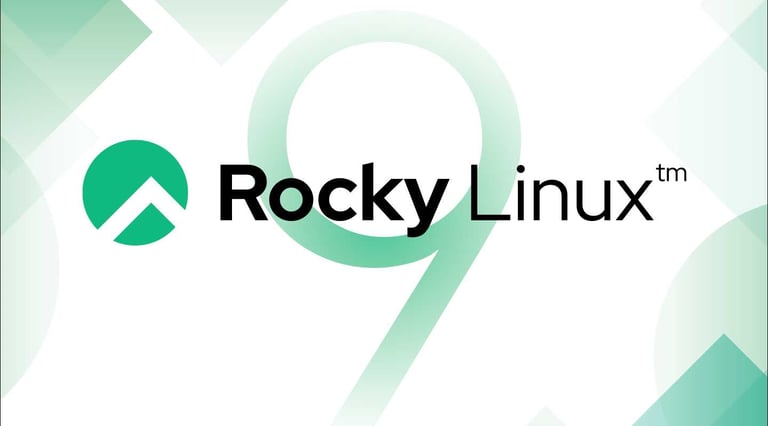
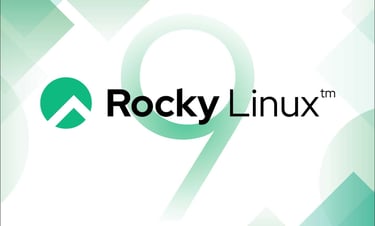
Get expert solutions for your IT challenges today.
© 2025. All rights reserved.